Now fans with Microsoft Outlook on their computers can download and install the Cincinnati Athletics Schedules into their calendar! To download the file, just right-click on the sport below and choose the "Save Target As" or "Save to Disk" Option.
After downloading the file, open Outlook and follow these directions for importing it into your calendar:
- Select the File / Import and Export... Menu option.
- Select "Import from another program or file" and click Next.
- Select "Comma Separated Values (Windows)" and click Next.
- Find the desired CSV file and select "Do not import duplicate items" and click Next.
- Select Calendar and click Next.
- The next window will have a title that says 'The following actions will be performed:' above an option to 'Import "(filename).csv" into folder: Calendar.'
- Check that box and and click on 'Import "(filename).CSV" into folder: Calendar'
- From there, click and drag needed fields from the left window into the right window. It's fairly self-explanatory, but the basic corresponding fields are below: SUBJECT to Subject START_DATE to Start Date START_TIME to Start Time END_TIME to End Time DESCRIPTION to Description LOCATION to Location
And if you'd like Outlook to place a reminder: REMINDER_ON_OFF to Reminder On/Off
- Click OK
- Then Click Finish
Available Schedules
- 2014 Baseball Schedule
- 2013 Football Schedule
- 2013 Men's Soccer Schedule
- 2013 Women's Soccer Schedule
- 2013 Volleyball Schedule
- 2013 Women's Basketball Schedule
- 2013 Men's Basketball Schedule
Schedules for more sports will be added to this page as they are released.
***Please note all dates and times are subject to change.***
Please visit the individual sport's page on www.gobearcats.com for the most up-to-date schedule information.