It’s time! Your new Bearcats Ticket Office Account is ready for you to log in and to access your ticket and donation information! Please read the below carefully as it explains how-to access your account. Don't worry, your Bearcats Ticket Office representative is here to help. As we work through this transition, please feel free to reach out with questions, comments or concerns at uc.tickets@uc.edu or (513) 556-2287. Hours of operation are 8:30 a.m. - 5 p.m., Monday-Friday.
Action needed:
- Visit the log-in page at am.ticketmaster.com/bearcats and log in.
- Use the below “How-To” guides to help your login process. The initial process should take anywhere between 3-5 minutes.
- Verify that your account information is correct.
- Update your credit card/payment information to ensure billing plans and ease of purchasing tickets in the future
- Accounts that had previously been on a bill plan or had a balance due will see an invoice on the “Invoice” page. Either re-sign up for a bill plan or pay off the balance to avoid delays with ticket access and management.
- Ticket purchases on your account manager can begin Tuesday, July 8.
- As previously communicated, please add gobearcats@engage.ticketmaster.com to your safe senders list. This email address will be used to officially communicate to you through the transition of our ticketing platforms.
Anticipated Timeline for Ticket On-Sales:
- July 8: First day of transactions (football season tickets and mini-plans)
- July 13: Football Single Game Pre-sale information sent to fans
- July 14: Football Single Game Pre-sale Available
- July 18: General Public Football singles on sale; 50 days to home opener
- July 22: VB seat selection
- July 28: Football ticket transfer and re-sale available
- September 2025:
- Basketball tickets available on account (once schedules are released)
- Football renewals and auto-payment information sent to fans